OKX Lite is a slimmed-down version of our world-leading cryptocurrency ecosystem aimed at everyday retail users. Part of the OKX app, OKX Lite fits right in the palm of your hand, providing access to a handful of our most powerful features, while hiding some of our more complex offerings. Those who want to trade crypto or earn passive income on investments without requiring our more intricate offerings will find the simplified user interface appealing.
This tutorial will demonstrate how to send crypto with OKX Lite via both an internal and on-chain transaction. Sending crypto to a friend is a great way to introduce them to cryptocurrency. They don’t need to worry about payment methods or spend any of their own money to get started.
Meanwhile, sending crypto to a wallet you control unlocks its true potential. You can take full control of your crypto by storing it in your own wallet or use it with various decentralized applications from DeFi, GameFi and other emerging sectors.
How to send crypto with OKX Lite
From OKX Lite mode, tap Assets. Then, tap Send.
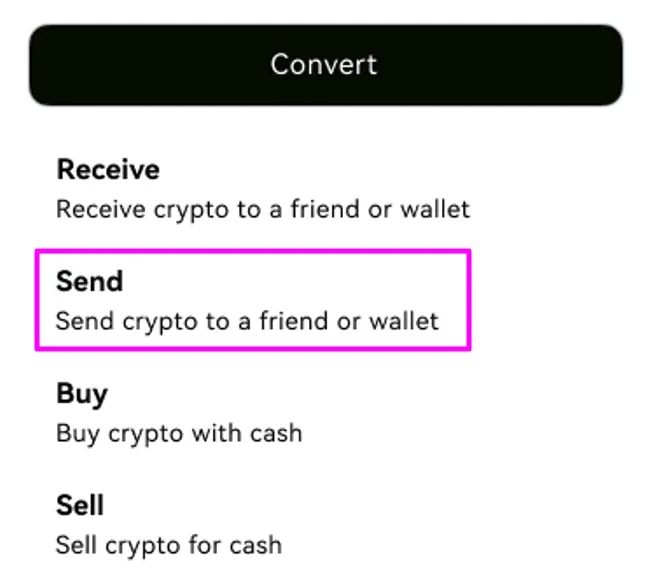
Next, tap Send to friends or Send using address.
Send to friends will send your crypto to another OKX user account for free. But don’t worry if your friend doesn’t have an OKX account yet. An invitation sign-up link is generated when you send them crypto. Your friends can use it to sign up for OKX and claim the crypto you sent them
The Send using address option creates an on-chain transaction to an address external to OKX and requires a small network fee payment.
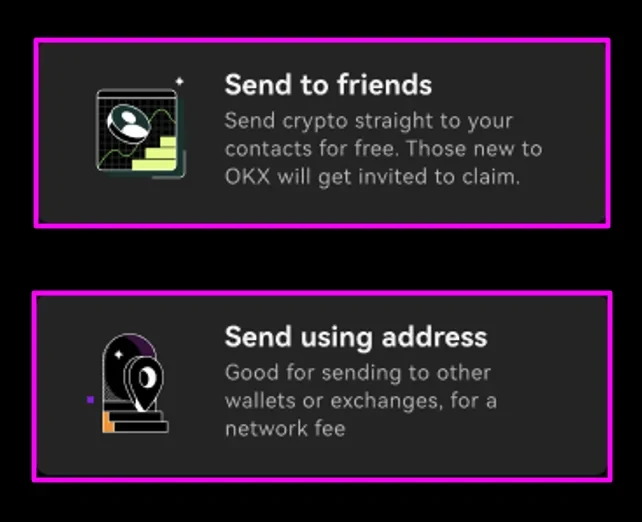
Send to friends with OKX Lite
Sending crypto to a friend’s OKX account is a great way to introduce new people to the exciting world of cryptocurrency. They don’t need to spend any of their own money to get started and a small gift of crypto is often enough to send someone down the rabbit hole!
If your friend is already using OKX, their account will be credited instantly. If they aren’t an OKX user, an invitation sign-up link will be created. You can share the link with them, enabling them to claim the crypto you sent. The transfer actually happens only once they’ve created an OKX account. If they never create one, the crypto will be returned to your account within 24 hours.
If you choose Send to friends, select the crypto you want to send from the list of available assets.
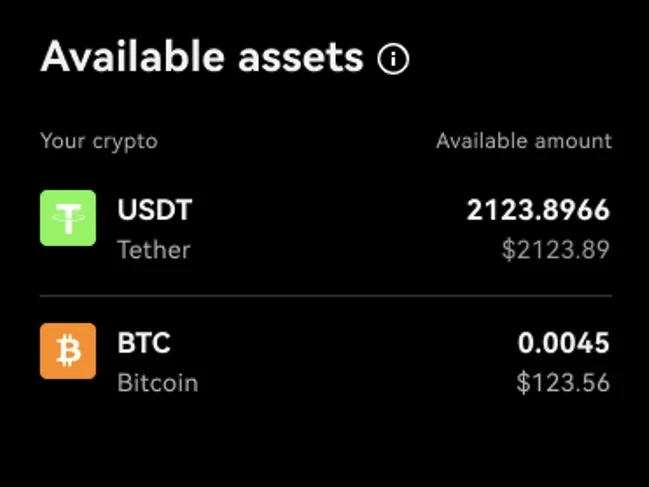
Then, enter the amount you want to send using the on-screen numeric keypad. Alternatively, use the percentage buttons to send 25%, 50%, 75% or 100% of your chosen crypto’s available balance.
You can enter the amount in either local currency or cryptocurrency. Use the switch button highlighted to toggle between the two.
Tap Continue when you’ve entered the amount you want to send.
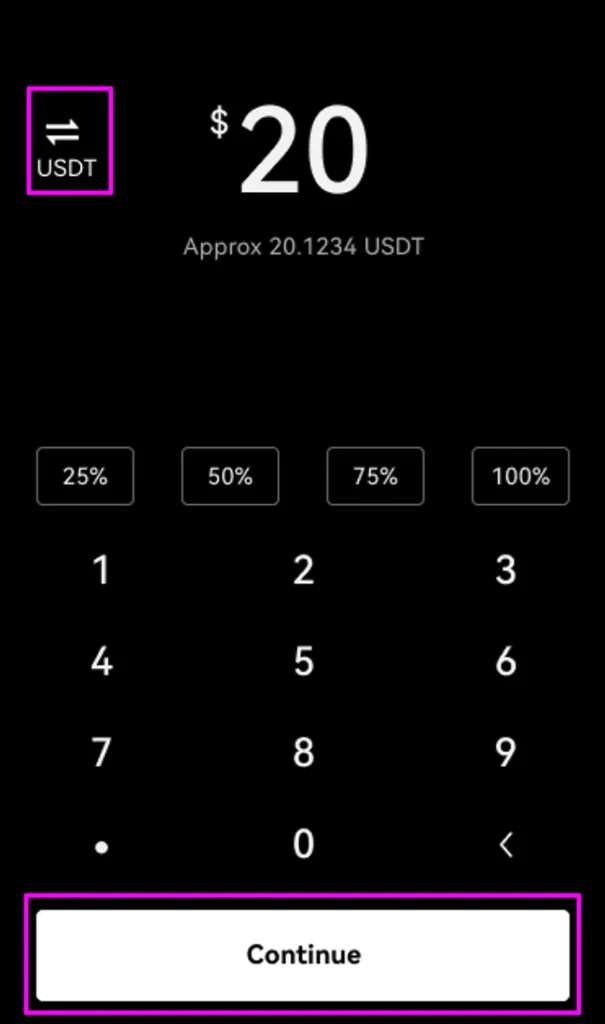
You can send your crypto to a contact on your phone, or via a telephone number or email ID. Enter a number, email ID or contact name in the highlighted box, or tap one of your contacts to select them.
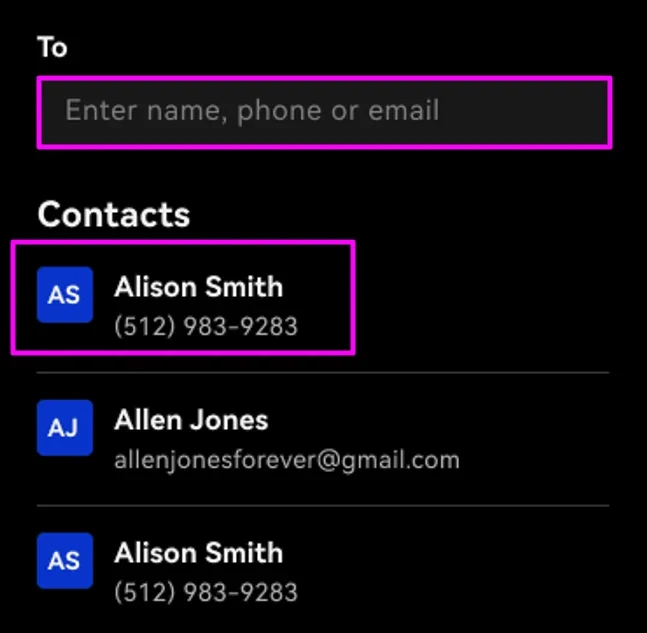
If your contact is not in your contact list, be sure to check the details on the “Send preview” screen. Then, tap Confirm.
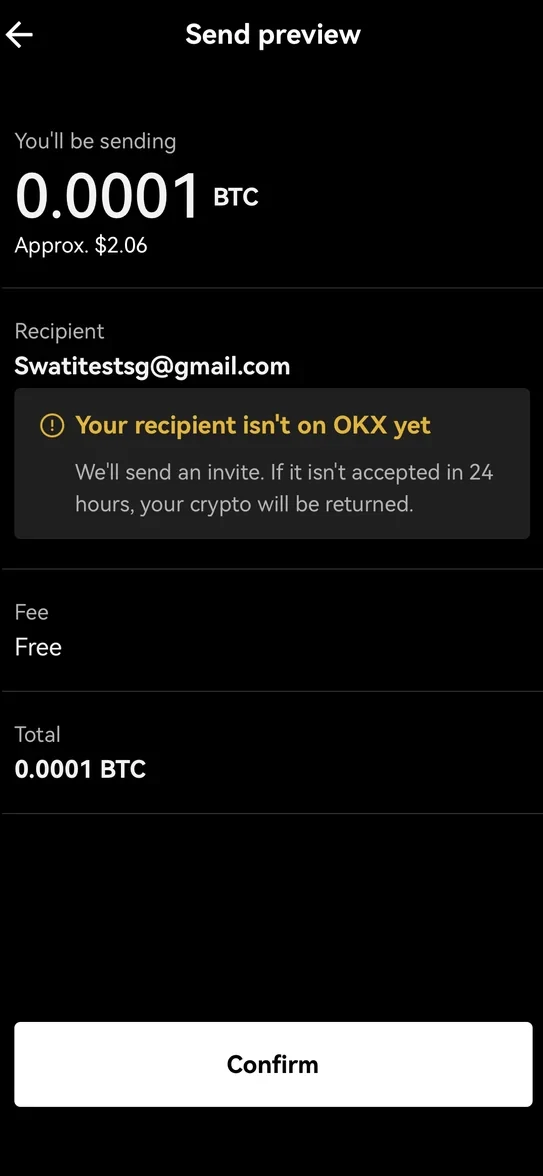
You will be directed to a verification screen where you’ll need to enter one or more verification codes sent to your email or phone number, or provided by an authenticator app. This will confirm your transaction and is an additional security measure that safeguards your funds.
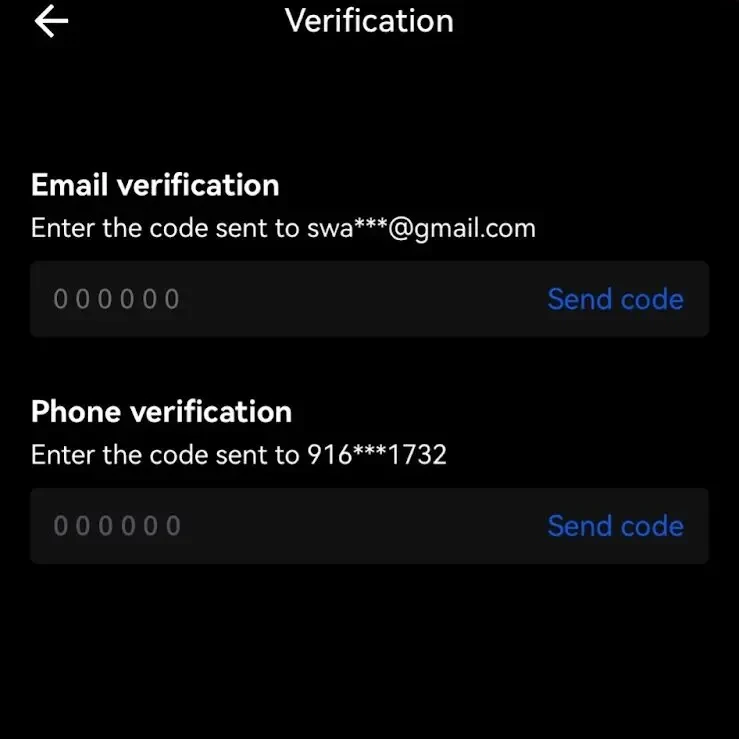
You’ll then see a payment confirmation screen. Tap Done to return to continue using OKX Lite’s other features or Share link to send the confirmation to your friend via email, text message or a social app.
Send crypto using an address with OKX Lite
It’s easy to send crypto via an on-chain transaction with OKX Lite. Sending cryptocurrency on-chain withdraws it from the OKX ecosystem and deposits it to the recipient’s wallet address. The recipient can take full custody over it, or explore opportunities in decentralized finance, GameFi and other exciting niches.
If you tapped Send using address, select the crypto you want to send from your available assets.
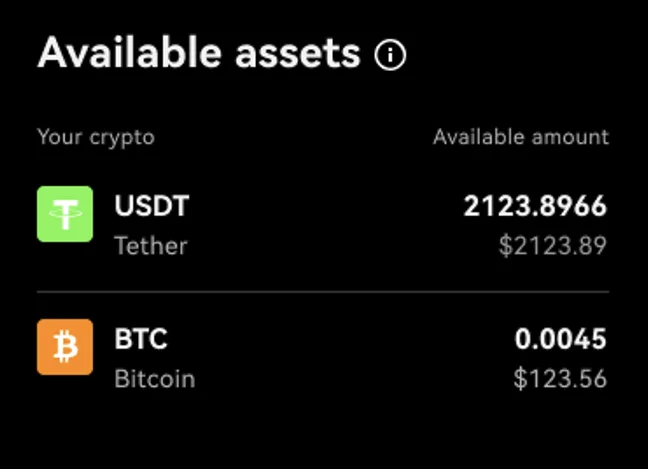
Then, enter the amount you want to send. You can use the highlighted switch button to enter it in local currency or cryptocurrency.
Type the amount using the numeric keypad or use the percentage buttons to enter the amount. Then, tap Continue.
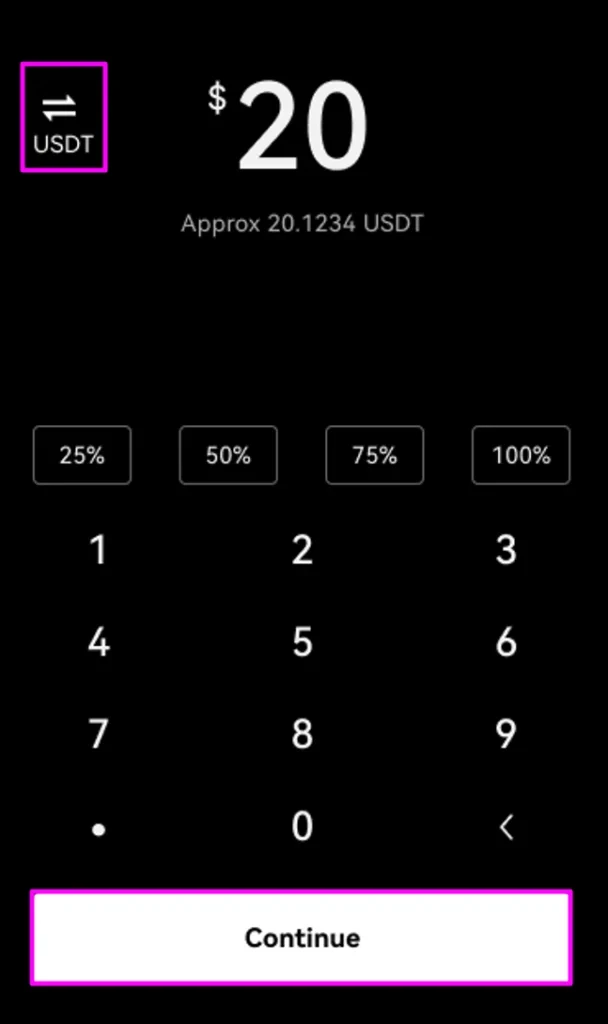
If you’re sending BTC, you will receive a prompt asking you if you would like to send it over the Lightning Network. The Lightning Network is a Bitcoin scaling solution that enables low-cost microtransactions. The fees will be much lower and you or your friend will receive the payment much faster.
If you want to send crypto via the Lightning Network, you must use a Lightning Network address. They are different from regular Bitcoin addresses. Always make sure to use the correct address format, regardless of the crypto you are sending.
Tap Yes to send via the Lightning Network or No to send via a regular on-chain Bitcoin transaction.
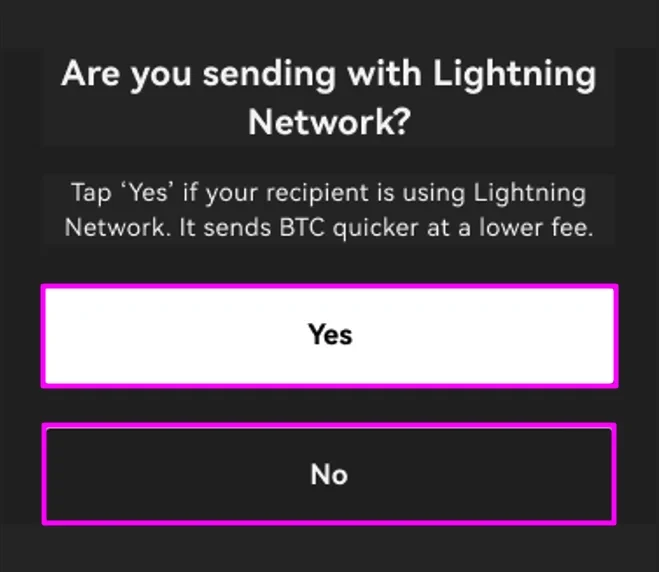
Next, enter the address to which you are sending your crypto. You can either paste it into the highlighted box or use your device’s camera to scan a QR code generated by the receiving wallet. Tap the icon to the right of the address field to scan a QR code.
When you’ve entered your address, double-check it matches the receiving wallet’s address exactly. A single character difference can result in permanent loss of funds.
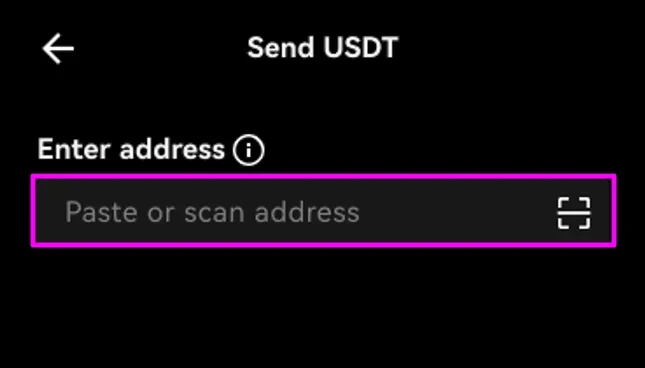
Next, select the withdrawal network. Some cryptos, like USDT, exist on multiple blockchains. For example, OKX supports USDT on TRON as a TRC-20 token, Ethereum as an ERC-20 token and on the OKC network.
Transactions on some networks will be faster and cheaper than on other networks. It’s also crucial that you use the correct address format for the network selected. Mistakes can result in permanent loss of funds.
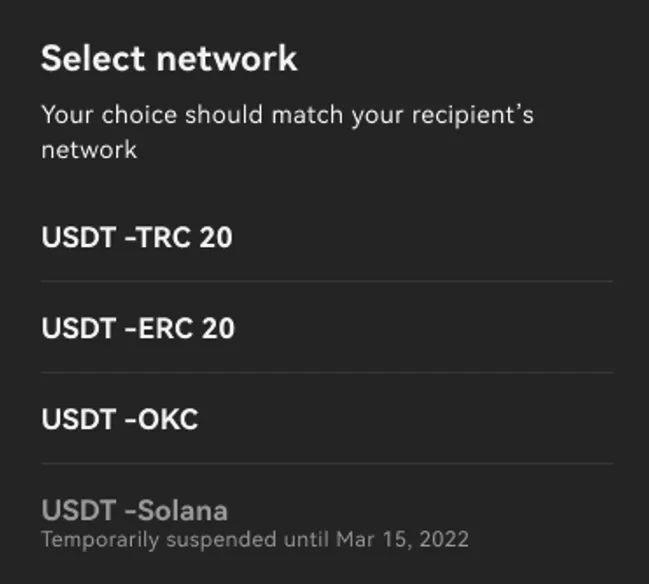
The next screen gives you another opportunity to carefully check all the details entered. Check the address entered matches the address you want to receive the crypto perfectly. Then, make sure you have the correct network selected. The network selected for sending must be the same as the receiving address network.
Tap Confirm when you’re happy with the transaction details.
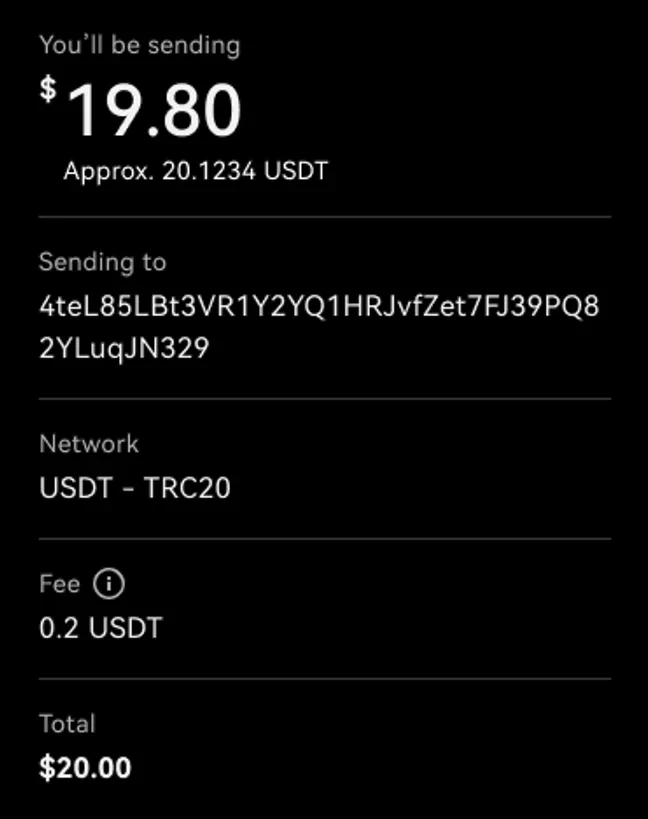
After reviewing the details, you will be directed to enter email and phone or Google authenticator codes to submit your transaction. This is an additional security measure to safeguard your funds.
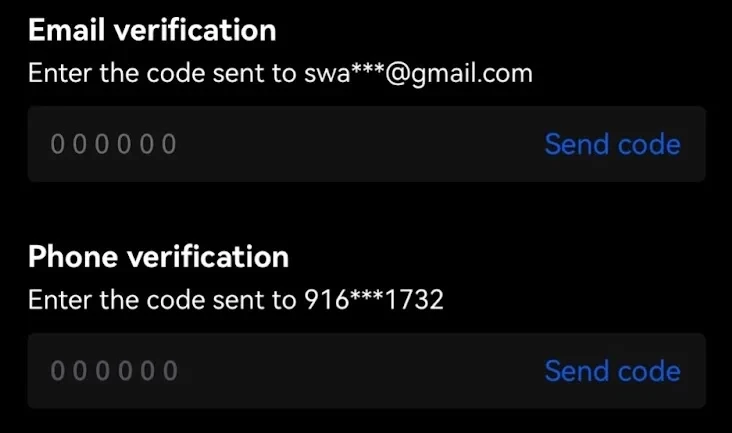
Upon successful authentication, OKX will verify the transaction details. At this point, you can still cancel the transfer using the Cancel order button.
If you didn’t cancel the transaction, you can exit the progress tracker by dismissing it. We will still be sending your crypto behind the scenes and you will be notified when the sending request has been submitted to the blockchain.
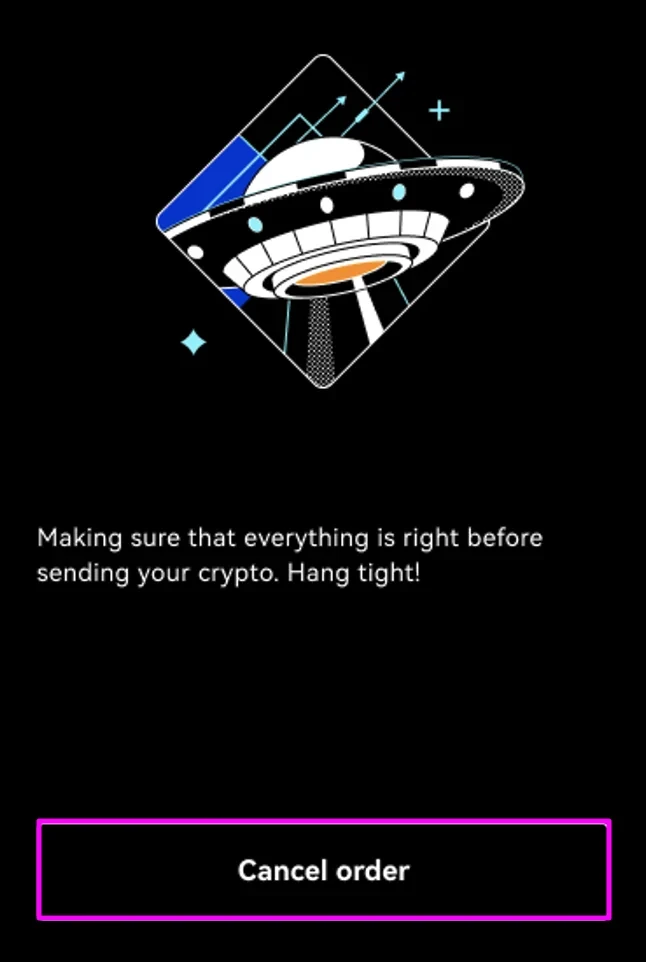
If you didn’t dismiss the progress tracker, you’ll see the sending request confirmation screen. Tapping Done will take you back to the app home screen and View Details will direct you to the transaction details page.
It usually takes a little while for the crypto to show up in the receiver’s wallet. Once OKX confirms that the sending request is complete, please follow up with the receiver’s platform if the funds don’t show up.
Source: https://www.okx.com/academy/en/guide-to-sending-crypto-with-okx-lite
