Unlocking the full potential of the expanding crypto community is a major advantage the Trust App provides through decentralized applications (DApps).
However, accessing DApps on your mobile can be challenging, especially if you use an iOS device.
Even so, whether you’re an Android or iOS user, tapping into the DApp Browser on the Trust Wallet App is crucial.
That’s why, in this article, we’ll provide comprehensive support and all the information you require to use the DApp Browser on your device.
Understanding DApps, DApp Browsers, and Trust Wallet
What are DApps?
DApps, or Decentralized Applications, are software programs that operate on a blockchain or a peer-to-peer network of computers rather than a central computer. They have become prominent with the rise of P2P networks.
In simple terms, DApps consist of code embedded within smart contracts that effectively communicate within the blockchain. These smart contracts execute rules autonomously through an agent, acting on behalf of the owner without the owner’s direct involvement.
While decentralized applications may appear similar to traditional apps on the surface, they offer much more in terms of decentralization, security, transparency, and user control over data and assets. They function seamlessly, providing users with familiar interfaces on web or mobile platforms.
What are DApp Browsers?
A DApp Browser is a specialized web browser that facilitates user interactions with decentralized applications (DApps) developed on Blockchain networks.
Unlike traditional browsers, a DApp browser seamlessly integrates with various Blockchains, providing users access to decentralized applications.
These browsers prioritize user-friendly interfaces, ensuring individuals with varying technical expertise can navigate the decentralized ecosystem effortlessly. The design often mirrors conventional browsers, easing the transition for users familiar with mainstream web browsers.
A key aspect of DApp browser functionality is the integration of cryptocurrency wallets. Users can manage their digital assets directly within the browser, conducting transactions, interacting with decentralized finance (DeFi) protocols, and participating in token swaps without relying on external wallet applications.
Security is a significant concern in DApp browsers. They commonly incorporate decentralized identity solutions, empowering users to maintain control over their personal information.
Additionally, robust security features, such as private key management and encryption protocols, are implemented to safeguard user data and assets.
What is Trust Wallet?

Trust Wallet is a non-custodial, user-friendly crypto wallet that gives users complete control over their cryptocurrencies and NFTs. It’s the official wallet of the Binance Exchange and supports more than 100 blockchains, hosting a vast array of over 10 million digital assets.
Trust Wallet’s smooth integration with decentralized applications (DApps) sets it apart, allowing secure interactions across various blockchains. Users can enjoy a range of functionalities, including buying, sending, receiving, staking, trading, and storing cryptocurrencies.
As a hot wallet connected to the internet, Trust Wallet offers unmatched flexibility for managing assets anytime, anywhere.
It’s a popular choice for free crypto airdrops and is easily accessible on Android, iOS, and as a browser extension.
What Happened with DApp Browser Feature on Trust Wallet?
If you’re an Android user, nothing has changed for you, but if you’re an iOS user, you’ll notice a considerable change with DApp Browsers on Trust Wallet. What happened?
Well, Trust Wallet decided to remove its DApp Browser feature from Apple iOS devices in order to comply with the new guidelines set by the Apple app store. This change specifically impacted iOS users who installed the Apple update after June 22, 2021, while Android users remained unaffected.
It’s crucial to note that removing the DApp Browser does not impact the crypto funds, NFTs, or other deposited assets of users. iOS users can still utilize the Trust Wallet iOS app for all other features offered by the platform.
However, even in this case, there are some methods to enable DApp Browser to Trust Wallet for iOS, and we will guide you on how to do that.
How to Add DApp to Trust Wallet for iOS: Step-by-Step Guide
If you’re wondering “How to enable DApp Browser on Trust Wallet,” well, we’ve found three main and safe ways for iOS users. These ways are as follows:
- Method 1: Enable DApp Browser on Trust Wallet with WalletConnect
- Method 2: Enable DApp Browser on Trust Wallet with Discover Feature
- Method 3: Enable DApp Browser on Trust Wallet with Safari or Google Chrome on Your Phone
To see how you can do it via the right method for you, follow the steps below for your chosen method:
Method 1: Enable DApp Browser on Trust Wallet with WalletConnect
The easiest way to enable DApp Browser to Trust Wallet on iOS is through WalletConnect. In order to do that, you must follow these steps:
Step 1. Access Your Trust Wallet App and Select “Settings” in the Upper Left Corner of Your Screen

Open your Trust Wallet app on your iPhone and make sure you’re on the right account (the one you want to use with the DApps). Tap on “Settings” in the top-left corner of the screen.
Step 2. Select WalletConnect
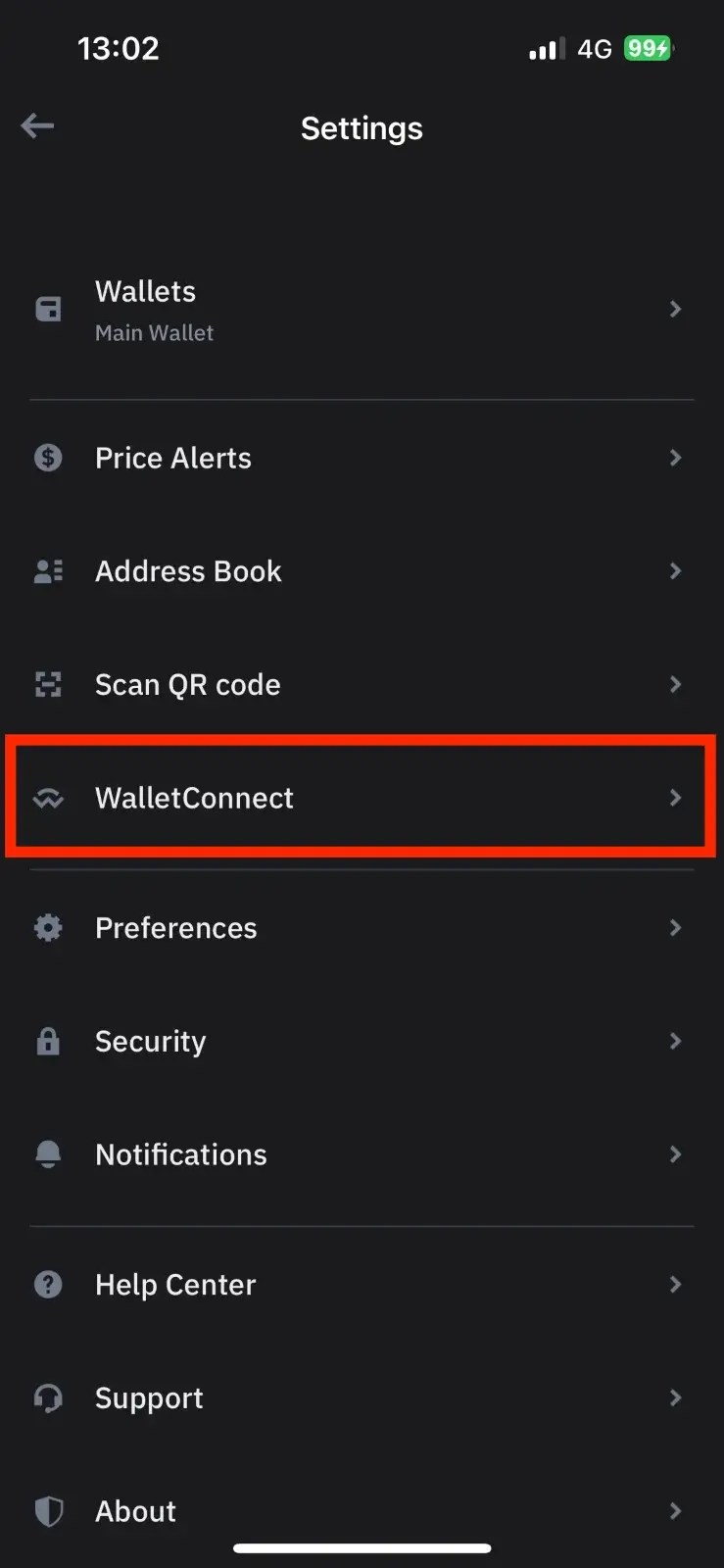
In the Settings menu, find and choose “WalletConnect” from the list.
Step 3. Click “New Connection” and Scan the QR Code of Your Selected DApp
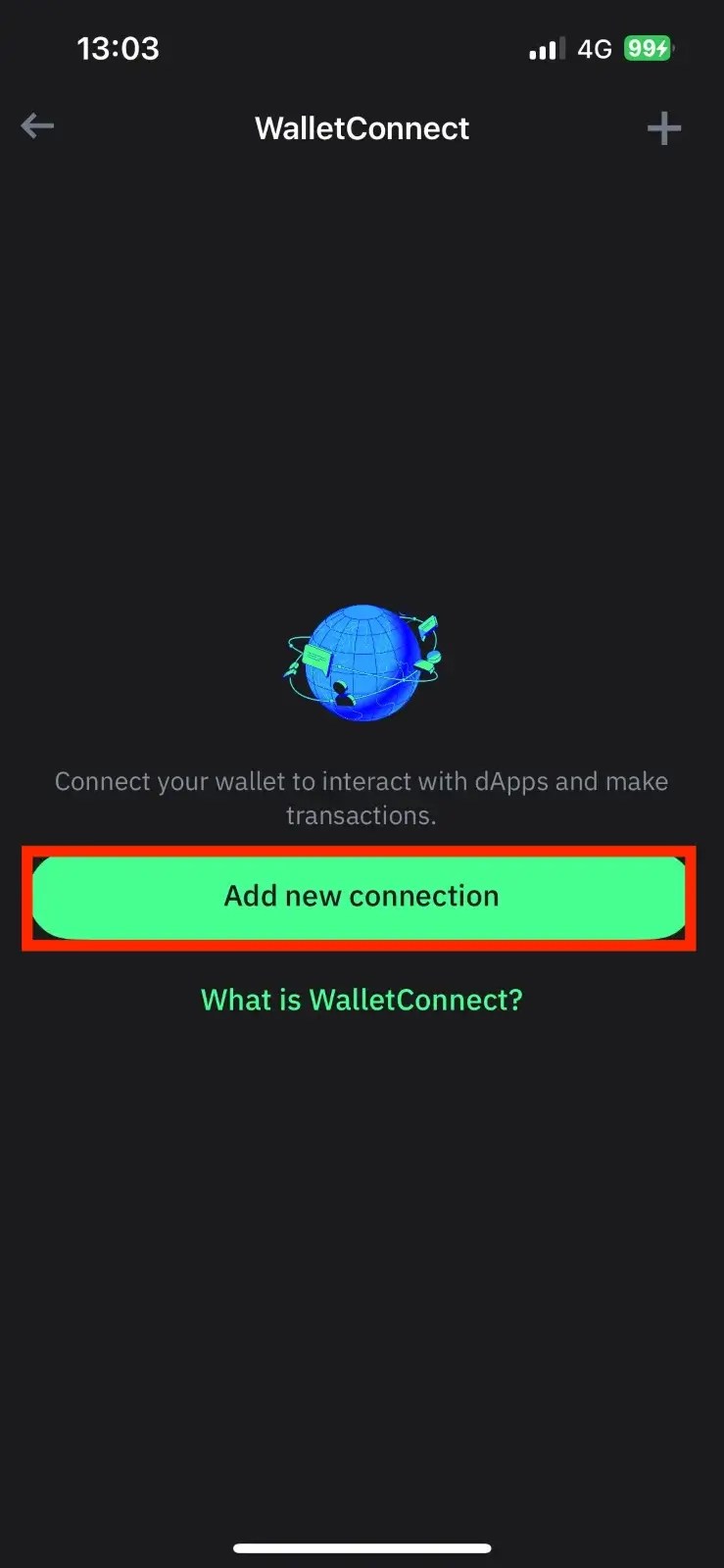
Click on “New Connection,” then scan the QR Code from the DApp you want to use. To find this QR Code, go to the DApp, press “Connect Wallet,” choose WalletConnect, and you’ll see the QR Code.
Once you’ve done these steps, you’re all set to use the DApp with your Trust Wallet.
You can access many DApps using this method, such as UniSwap, PancakeSwap, and many more.
Method 2: Enable DApp Browser on Trust Wallet with Discover Feature
As a result of Apple’s app store guidelines update, which led to the restriction of iOS users from accessing the DApp browser, Trust introduced the “Discover” feature.
Trust Wallet claims that the Discover feature is designed to simplify navigation within the crypto world, aiding users in staying informed about the cryptocurrency markets, and it can be used to access some DApps in an alternative way.
Step 1. Access Trust Wallet’s “Discover” Section

Open your Trust Wallet app on your iPhone. At the bottom of the screen, you’ll find the “Discover” option in the navigation bar. Tap on it.
Step 2. Locate Your Desired DApp

After tapping “Discover,” you’ll see a variety of DApps available on Trust Wallet. Choose the specific DApp you want to use. If you can’t find it immediately, tap on “See All” to view the complete list. If your DApp isn’t listed, you can use WalletConnect to connect to other DApps.
Step 3. Connect to the Chosen DApp
Once you’ve located your desired DApp, tap on it to connect your crypto wallet. We will use PancakeSwap as an example. Access the DApp, press “Connect,” choose Trust Wallet, confirm the connection by pressing “Connect” again after selecting your account, and now you’re successfully connected to the chosen DApp.
Method 3: Enable DApp Browser on Trust Wallet with Safari or Google Chrome on Your Phone
With Trust Wallet no longer featuring its DApp Browser on iOS devices, many users are searching for alternative solutions. We’ve already suggested two viable options. Nevertheless, a method exists to activate the browser by employing the URL trust://browser_enable.
It’s crucial to note that this approach may not be effective if you’ve recently updated your mobile device’s software. In such cases, it’s advisable to revert to either the WalletConnect or “Discover” feature for seamless functionality.
Step 1. Open Your Mobile Browser and Insert “trust://browser_enable”
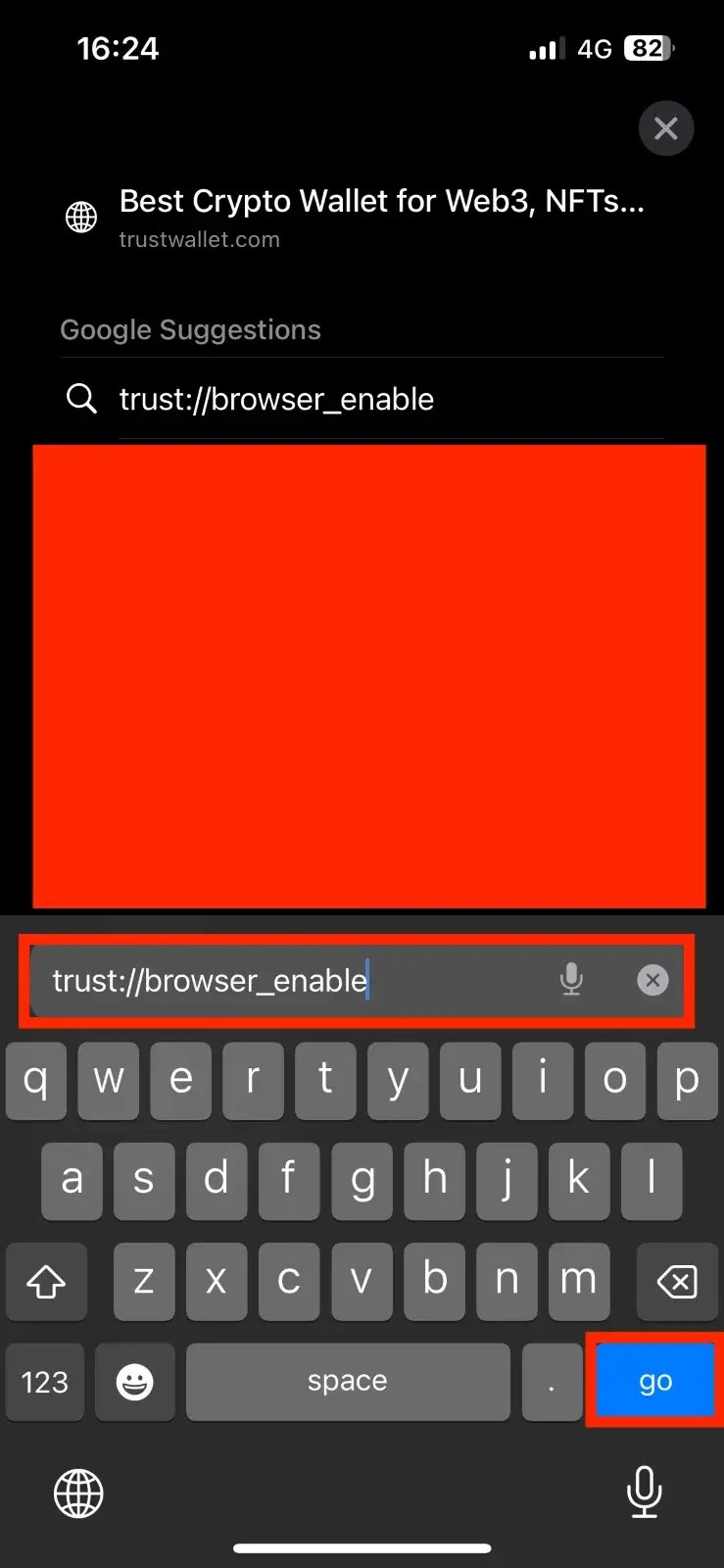
To enable the DApp browser for Trust Wallet, use your mobile browser. Safari is recommended, but Google Chrome is also an option. Ensure proper network connectivity, open Safari, and copy-paste “trust://browser_enable” in the URL field. Hit “go.”
Step 2. Grant Permission

A pop-up message seeking permission to open the Trust Wallet App will appear. Two options, “Cancel” and “Open,” will be displayed. Choose “Open.”
Step 3. Go to the “Browser” section
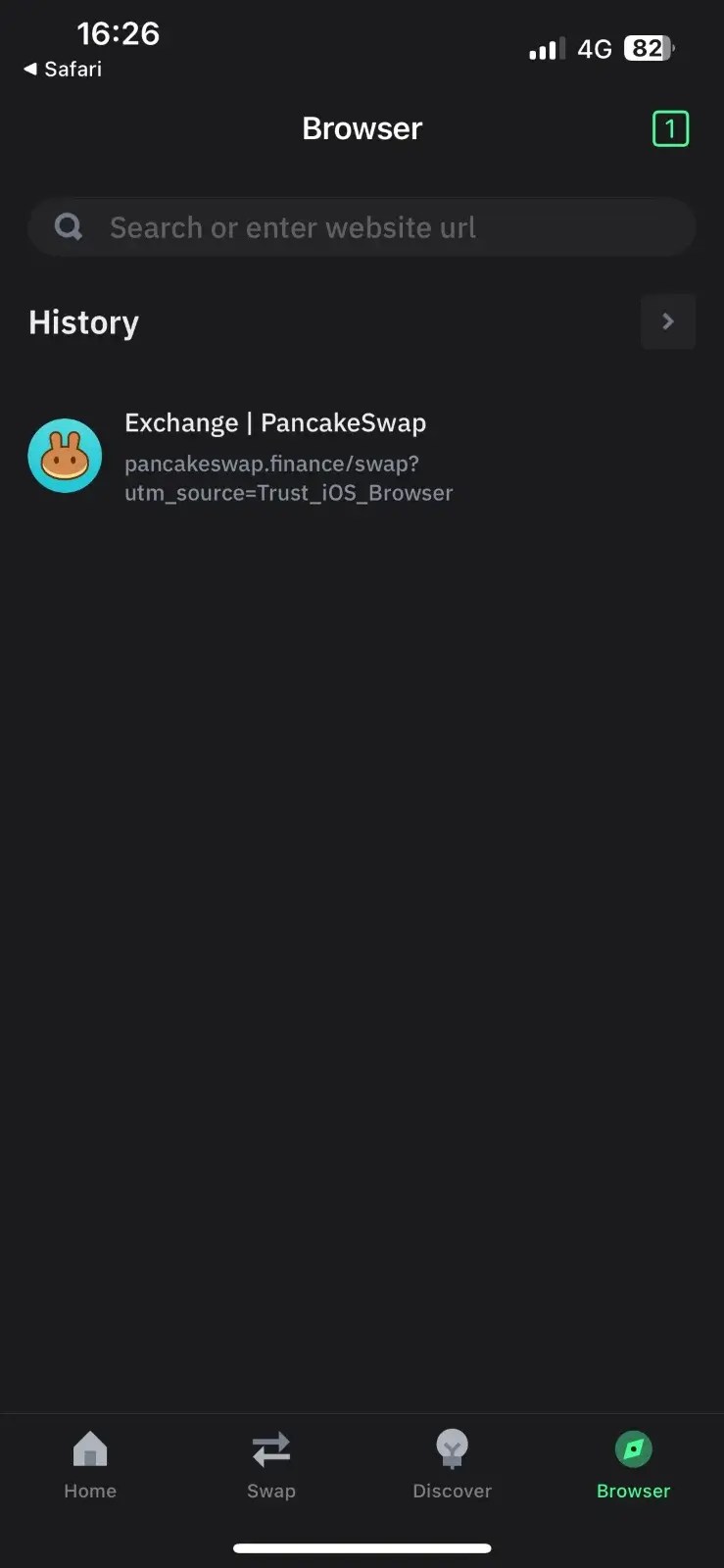
Upon selecting “Open,” you’ll be directed to your Trust Wallet app, and the DApp browser on your device will be activated. The bottom navigation will now show the “Browser” icon, indicating the successful activation.
If you don’t see the icon, repeat the steps mentioned above.
How to Add DApp to Trust Wallet for Android: Step-by-Step Guide
If you are an Android user, the DApp Browser enable process is much easier. So, if you fall into this category, follow these steps:
- Access Settings – On the Trust Wallet app, find the “Settings” icon and tap on it.
- Navigate to Preferences – Choose the “Preferences” option within the Settings.
- Select DApp Browser – Under “Preferences,” you’ll find two options: “Currency” and “DApp Browser.” Click on “DApp Browser.”
- Enable DApp Browser – Upon selecting “DApp Browser,” you’ll see a toggle button. Simply click the toggle button to enable the DApp browser on your Android device.
FAQs
Is “Trust: Browser Enable” Effective on Android Devices?
No, it’s not because it’s just a way for iOS devices to use DApps without limitations efficiently. However, if you’re an Android user, you can activate the DApp Browser on your Trust Wallet.
What’s the Status of the DApp Browser on iPhone Trust Wallet?
Currently, the Trust Wallet app for iOS doesn’t have the DApp browser due to Apple’s updated App Store guidelines. Nevertheless, you can still access DApps on Trust Wallet using alternative methods.
Can You Install DApp on an iPhone?
Yes, you can reintegrate DApp on your iPhone by employing various options outside the app itself.
Has Trust Wallet Removed the DApp Browser from iOS Devices?
Yes, Trust Wallet completely removed the DApp browser from iOS devices in June 2021 to adhere to the App Store guidelines.
Why Doesn’t My Trust Wallet Include DApp?
If your Trust Wallet lacks DApp, it indicates you’re using an iOS device. This absence is a result of Apple’s App Store guidelines, which prohibit app developers’ integration of the DApp feature. On the other hand, Android users don’t encounter any issues using DApp on their devices.
Bottom Line
Embracing decentralized applications through the Trust Wallet App opens up new possibilities in the crypto industry. Regardless of your device, unlocking the DApp Browser is essential for full engagement in the growing crypto community. That’s why we hope that our article helped you!
That being said, explore, connect, and make the most of the Trust Wallet’s features to stay at the forefront of the crypto revolution.
* The information in this article and the links provided are for general information purposes only
and should not constitute any financial or investment advice. We advise you to do your own research
or consult a professional before making financial decisions. Please acknowledge that we are not
responsible for any loss caused by any information present on this website.
Source: https://coindoo.com/how-to-add-dapp-to-trust-wallet-for-ios-and-android/